How to change the app icons on your smartphone
Additionally, there are many ways to use custom icons. You can even create your own!
The best way to change icons on Android is to use an external company launcher. This applies to Samsung, OnePlus, Oppo, or any other brand.
We show you what options you have and give you step-by-step instructions.
1.Search for the app icon you want to change. Press and hold the application icon until a popup appears.
2.Select "Edit".
3.The next popup window shows you the app icon and app name (which you can change here).
4.To select a different icon, tap the application icon. Now you can choose different options available.
If you do not like the default option, you can always download the icon pack from the playstore.
The second option you have is to use a launcher that allows you to have many other options to customize your phone's home screen. There are many different types of launchers each working in a different way. Next, we will explain how to set up Nova Launcher (for Android) and how to change your phone's icons with it.
1.Download a custom luncher
2.For Android devices you can download Nova Launcher
3.Follow the on-screen setup instructions
4.After downloading the launcher, open the Nova Launcher app and follow the on-screen setup instructions.
5.Return to home screen
6.Once this is done, return to the home screen. This will automatically alert your phone to ask you if you want to switch to the Nova Launcher home screen or need to tap the app icon again to make a change
7.Tap the "Nova settings" icon.
8.To change your app icons, tap the "Nova Settings" icon to unlock them.
9.Select "Look & Feel" again, on the next menu icon "Icon Style"
10.Tap "icon Theme"
11.Tap “icon Theme” to switch between different themes installed on your phone. Nova Launcher does not come with its own set of custom icons, so you should download the icon packs in the App Store.
Tip: A preview at the top third of the screen shows you what the icons will look like, so make sure they work with your current background.
------------------------------------------------------------------------
IOS14: How to change app icons on your iPhone
Under Apple iOS, you can change the icons of your apps to create a custom home screen on your iPhone and iPad. Apple lets you create Shortcuts or Bookmarks that you can customize for free. With the new iOS14 you can create personalized home screens with custom app icons and widgets.
How to change app icons on iphone with shortcut
1.Open the "Shortcuts" app on your iPhone.
2.Select the Library tab (the icon shows four squares forming a large square).
3.Tap the merge icon in the top right corner to create a new shortcut.
4.Search or select shortcut actions. To add an action to a shortcut, simply click on it.
5.The back and forth arrows at the top left allow you to undo or redo your last few actions.
6.If you just want to change the order of each action, you can simply tap and hold the action you want to change your status and drag it to the appropriate location.
7.You can check your shortcut by pressing the play button (at the top of the screen).
8.Finally, you can name your shortcut by tapping the symbol with two switch switches at the top right.
9.When you are done creating your shortcut, confirm by tapping “Done”
10.To customize your shortcut, find it in the library tab. Access settings by tapping the icon in the upper right corner of the shortcut (three dots in the gray circle).
11.Then tap again on the settings icon in the top right corner of the current screen.
12.Tap the icon to select a different one. You can choose the glyph and background color of the app icon individually.
You can also select an icon for your application by selecting "Select Image". Select the image you want to use as the app icon and adjust it to your liking by zooming in or out. When you are done, select "Select".
To display a shortcut on the Home screen, press "Add to home screen". Confirm by selecting "Add" in the top right corner.
Tip: When you tap an app icon on this screen, you can choose to select an image from your camera roll as an app icon.
Now a shortcut appears on your Home screen.





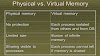



0 Comments